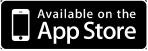The ABM app is divided into two sections: choosing your favourite stations or channels and playing those favourites. When you first install the app you will have no favourites recorded so this is our first step. In future you may choose only to use the listening screen as your favourites are recorded on your phone.
On the main screen tap the “Add to Favourites” button.
The Add to Favourites screen is divided into three sections. The top text area with search button, a scrolling middle section which displays the results (the appearance will vary slightly on apple and android products) and an “Add to Favourites” button (or just “Add” on apple).
When you first enter the “Add to Favourites” screen every possible stream and channel is contained in the results. You can scroll through all of these if you wish and press “Add to Favourites” (or “Add” on apple) for each stream you want in your favourites. Alternatively use the search box to refine your search. You can type in all or part of the station name, a musical genre or city name. Press “Search” and the selection area in the middle of the screen will display only sorted stations that match your criteria. Again select the station you want to add and tap “Add to Favourites” (or “Add” on apple). A confirmation will ask if you are sure, this helps avoid accidental taps!
When you are finished adding stations to your favourites (and remember you can add to your favourites at any time) tap “Home” on androids or “Back” at the screen top on apple devices to return to the front page.
To listen to the stations you have placed in your favourites select the “Listen to Favourites” button on the main screen.
You will see the stations you have selected in a selector at the top of the screen. To listen on an apple device scroll through and select the station then press play. To listen on an android device there is no play button. Simply scroll through to the station you want and select it. In a few seconds it will start playing.
The Station or channel will continue playing in the back ground if you leave the app. To stop the audio simply tap “Stop” on both devices.
At anytime if you would like to clear your favourites and start again select “Clear Favourites”. A prompt will confirm that you are sure then empty your favourites.